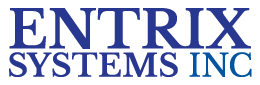Successfully Implementing ImageTrend in a New Jersey EMS Agency
by Ryan Shell, EMT, Capt Bergenfield Volunteer Ambulance Corps. August 14, 2018 8:50am
ImageTrend, if implemented properly, can be a very useful tool for any EMS agency. The key to a successful implementation is to customize the PCR template to make it so user-friendly that agency members WANT to use it. Agency administrators should customize the layout of the PCR to fit the flow of their agency’s calls and the habits of their personnel.
This article contains some tips to ensure a successful implementation. It also has instructions on how agencies can download the form template that we use in Bergenfield, which can then be customized as needed. It is important to note that due to a limitation of ImageTrend, when a template is downloaded, it will not include any of the validation rules or custom fields. (Example: Our PCR has a custom field immediately under Medications for “Other Medications” that are not found in the drop down. Since this is a custom field, you will not see it when you download our template and you will have to create it on your own.)
Unclutter the form by hiding unnecessary fields
There are several fields in the state template that you probably don’t need to show your users. For ease of use, you should hide them. For example, eDispatch.04 (Dispatch Center ID#) is the same on every PCR. In the Form Manager, fill in the appropriate Default Value for your dispatch center’s ID number and then uncheck the Active box so that the users don’t see the field. This makes it easier for users to find the fields they need.
Use Validation Rules
Create validation rules to force compliance with your policies.
Some examples:
1. The “Patient’s Home City” field flags red if a user types in a patient’s zip code but leaves the Patient’s Home City blank.
2. If the PCR indicates that ALS was assigned to the call, then the “ALS Unit #” field will be flagged if no ALS Unit # is selected.
3. One useful validation rule that was a little tricky to figure out is how to flag the signature section so that it forces a member of the crew to sign. If you create a rule that simply requires a signature, then the flag will disappear when the signature of the receiving nurse is entered. In order to force the rule to look for a crew member signature, create the validation rule as follows: “Signature will flag red if:” > “The number of” > Click on the filter/funnel icon > Where “Type of Person Signing” is equal to “EMS Crew Member” and “Is less than” 1 (see below).
Make the Layout Logical
The layout of the form should attempt to follow the chronological order of the call. Example: EMTs usually collect the patient’s demographics towards the beginning of the call, so put the tab with the patient’s demographics towards the beginning of the PCR.
Temporarily Hide Inapplicable Fields
Use visibility rules to hide parts of the form that aren’t applicable to a particular call. Example: we have a tab that is for Cardiac Arrest. That tab doesn’t become visible to the user unless they select “Cardiac Arrest = Yes.”
Create Custom Fields
If there’s information that your agency wants to capture that isn’t on the PCR, create custom fields (called “Supplemental Questions” by ImageTrend). To create new Supplemental Questions, go to “Resources” > “Supplemental Questions” > “New.” After the new field is created, it will be available in the Form Manager. Here are a couple that we created:
1. “Other Medications” - If a medication is not on the drop-down, there is no other place to record the medication. You need to create a field called "Other Medications" for this purpose.
2. “ALS Status” – We created this field because the NEMSIS field eDisposition.12 (“Incident/Patient Disposition”) does not allow the user specify if we cancelled ALS. We therefore created this custom field with the following options: Cancelled by BLS, Not Applicable, Not Dispatched, Pronounced pt DOA, Released to BLS, Responded – RMA, Transported with BLS, and Unavailable.
Enable JotPad
When JotPad is enabled, the user can click one button and a notepad will appear enabling them to quickly take down notes. Most users will definitely appreciate this feature.
Inspect Completed PCRs Closely
Perform a detailed review of all charts, especially in the beginning, to make sure they are providing sufficient and good information. If users aren’t filling out critical fields or are making errors, create validation rules to stop them. Example: We noticed that some users were accidentally putting the patient’s last name in the field for middle name, so we created a validation rule that flags the Last Name if the Middle Initial/Name is NOT blank and the Last Name IS blank.
Manage Expectations
Today’s computer-savvy users are used to pushing buttons with instantaneous results. Unfortunately, ImageTrend has some lag. If you inform your users that the program sometimes runs slowly, they will not be as surprised and frustrated when it actually happens. This turned out to be a key reason our users weren’t dissatisfied.
Encourage Feedback
Administrators should seek feedback from the most active members of their agency and encourage all members to submit suggestions at any time.
Stay Informed
The state DOH OEMS posts informative documents to its website, which can be accessed here: https://www.nj.gov/health/ems/ems-toolbox/.
Use the Help Section
ImageTrend has an extensive help module that will answer most of your questions. It can be accessed by clicking on the “Community” tab after you log in.
Contact ImageTrend Support When Needed
ImageTrend has a support staff that can answer your questions. To contact them, send an email to support@imagetrend.com.
Accessing Bergenfield's PCR Template
Administrators from any agency are welcome to use our template. To download it, at the top of the home page after you login, click on "Community" then "Library" then "Search" and enter "Bergenfield." You can then download our template and customize it to your needs. As a reminder, when you download the template from the library, unfortunately it will not include many of the customizations that Bergenfield has implemented such as the validation rules and custom fields.
Special Note for Billing Agencies
Bergenfield’s template is for a non-billing agency. Billing agencies will need to include fields that Bergenfield’s template either has hidden or deleted.
My Two Cents
The New Jersey EMS Data Law (N.J.S.A. C.26:2K-67) is an effort by the New Jersey Dept. of Health Office of EMS, under the leadership of Scot Phelps, to address a glaring deficiency that we all know has existed for far too long – unacceptably long EMS response times in some parts of New Jersey. The statewide EMS community should welcome the opportunity to be transparent by showcasing well-performing agencies, incentivizing towns with extended response times to improve, and encouraging all EMS leaders to embrace a culture of progress.
About the Author: Ryan Shell is the Captain of the Bergenfield Volunteer Ambulance Corps and Emergency Management Coordinator of the Borough of Bergenfield. Ryan can be contacted by clicking here
by Ryan Shell, EMT, Capt Bergenfield Volunteer Ambulance Corps. August 14, 2018 8:50am
ImageTrend, if implemented properly, can be a very useful tool for any EMS agency. The key to a successful implementation is to customize the PCR template to make it so user-friendly that agency members WANT to use it. Agency administrators should customize the layout of the PCR to fit the flow of their agency’s calls and the habits of their personnel.
This article contains some tips to ensure a successful implementation. It also has instructions on how agencies can download the form template that we use in Bergenfield, which can then be customized as needed. It is important to note that due to a limitation of ImageTrend, when a template is downloaded, it will not include any of the validation rules or custom fields. (Example: Our PCR has a custom field immediately under Medications for “Other Medications” that are not found in the drop down. Since this is a custom field, you will not see it when you download our template and you will have to create it on your own.)
Unclutter the form by hiding unnecessary fields
There are several fields in the state template that you probably don’t need to show your users. For ease of use, you should hide them. For example, eDispatch.04 (Dispatch Center ID#) is the same on every PCR. In the Form Manager, fill in the appropriate Default Value for your dispatch center’s ID number and then uncheck the Active box so that the users don’t see the field. This makes it easier for users to find the fields they need.
Use Validation Rules
Create validation rules to force compliance with your policies.
Some examples:
1. The “Patient’s Home City” field flags red if a user types in a patient’s zip code but leaves the Patient’s Home City blank.
2. If the PCR indicates that ALS was assigned to the call, then the “ALS Unit #” field will be flagged if no ALS Unit # is selected.
3. One useful validation rule that was a little tricky to figure out is how to flag the signature section so that it forces a member of the crew to sign. If you create a rule that simply requires a signature, then the flag will disappear when the signature of the receiving nurse is entered. In order to force the rule to look for a crew member signature, create the validation rule as follows: “Signature will flag red if:” > “The number of” > Click on the filter/funnel icon > Where “Type of Person Signing” is equal to “EMS Crew Member” and “Is less than” 1 (see below).
Make the Layout Logical
The layout of the form should attempt to follow the chronological order of the call. Example: EMTs usually collect the patient’s demographics towards the beginning of the call, so put the tab with the patient’s demographics towards the beginning of the PCR.
Temporarily Hide Inapplicable Fields
Use visibility rules to hide parts of the form that aren’t applicable to a particular call. Example: we have a tab that is for Cardiac Arrest. That tab doesn’t become visible to the user unless they select “Cardiac Arrest = Yes.”
Create Custom Fields
If there’s information that your agency wants to capture that isn’t on the PCR, create custom fields (called “Supplemental Questions” by ImageTrend). To create new Supplemental Questions, go to “Resources” > “Supplemental Questions” > “New.” After the new field is created, it will be available in the Form Manager. Here are a couple that we created:
1. “Other Medications” - If a medication is not on the drop-down, there is no other place to record the medication. You need to create a field called "Other Medications" for this purpose.
2. “ALS Status” – We created this field because the NEMSIS field eDisposition.12 (“Incident/Patient Disposition”) does not allow the user specify if we cancelled ALS. We therefore created this custom field with the following options: Cancelled by BLS, Not Applicable, Not Dispatched, Pronounced pt DOA, Released to BLS, Responded – RMA, Transported with BLS, and Unavailable.
Enable JotPad
When JotPad is enabled, the user can click one button and a notepad will appear enabling them to quickly take down notes. Most users will definitely appreciate this feature.
Inspect Completed PCRs Closely
Perform a detailed review of all charts, especially in the beginning, to make sure they are providing sufficient and good information. If users aren’t filling out critical fields or are making errors, create validation rules to stop them. Example: We noticed that some users were accidentally putting the patient’s last name in the field for middle name, so we created a validation rule that flags the Last Name if the Middle Initial/Name is NOT blank and the Last Name IS blank.
Manage Expectations
Today’s computer-savvy users are used to pushing buttons with instantaneous results. Unfortunately, ImageTrend has some lag. If you inform your users that the program sometimes runs slowly, they will not be as surprised and frustrated when it actually happens. This turned out to be a key reason our users weren’t dissatisfied.
Encourage Feedback
Administrators should seek feedback from the most active members of their agency and encourage all members to submit suggestions at any time.
Stay Informed
The state DOH OEMS posts informative documents to its website, which can be accessed here: https://www.nj.gov/health/ems/ems-toolbox/.
Use the Help Section
ImageTrend has an extensive help module that will answer most of your questions. It can be accessed by clicking on the “Community” tab after you log in.
Contact ImageTrend Support When Needed
ImageTrend has a support staff that can answer your questions. To contact them, send an email to support@imagetrend.com.
Accessing Bergenfield's PCR Template
Administrators from any agency are welcome to use our template. To download it, at the top of the home page after you login, click on "Community" then "Library" then "Search" and enter "Bergenfield." You can then download our template and customize it to your needs. As a reminder, when you download the template from the library, unfortunately it will not include many of the customizations that Bergenfield has implemented such as the validation rules and custom fields.
Special Note for Billing Agencies
Bergenfield’s template is for a non-billing agency. Billing agencies will need to include fields that Bergenfield’s template either has hidden or deleted.
My Two Cents
The New Jersey EMS Data Law (N.J.S.A. C.26:2K-67) is an effort by the New Jersey Dept. of Health Office of EMS, under the leadership of Scot Phelps, to address a glaring deficiency that we all know has existed for far too long – unacceptably long EMS response times in some parts of New Jersey. The statewide EMS community should welcome the opportunity to be transparent by showcasing well-performing agencies, incentivizing towns with extended response times to improve, and encouraging all EMS leaders to embrace a culture of progress.
About the Author: Ryan Shell is the Captain of the Bergenfield Volunteer Ambulance Corps and Emergency Management Coordinator of the Borough of Bergenfield. Ryan can be contacted by clicking here